LG TV Won’t Connect to WiFi: How to Fix
INTRODUCTION
Don’t worry if your LG TV won’t connect to WiFi; you’re not the only one. This is a typical issue with LG TVs that many people run into.(Why won't my LG tv connect to WiFi)
| Why won't my LG tv connect to WiFi |
The good news is that you have a few options for resolving the
problem.
We will outline a step-by-step procedure for fixing an LG TV
that won’t connect to WiFi in this blog post.
The LG TV won’t connect to WiFi; why?
If your LG television won’t connect to WiFi, there are a
number of potential causes that must be looked into one at a time in order to
pinpoint the problem.
Restarting the TV and/or router normally fixes WiFi
connectivity issues, but your Internet provider can be to blame. Your home
network or TV may possibly be experiencing actual hardware problems, which
would call for expert technical assistance.
How to Resolve LG TV WiFi Connection Issues
You should try the procedures listed below to fix your LG TV’s
WiFi difficulties.
Step 1: Restart your TV.
Reconnect the TV’s power and switch it back on after a short
while. When it turns on, try connecting to WiFi once more. Continue to the next
step if this doesn’t succeed.
Step 2 : Restart your router
Restarting your router is the next step if power cycling your
TV doesn’t solve the problem. Simply unplug the router’s power cord from the
back and wait a few minutes to complete this.
Reconnect the power cord and switch on the router after a
little while. When it turns on, try connecting to WiFi once more. Continue to
the next step if this doesn’t succeed.
This is a good time to double-check your WiFi SSID and
password and make sure your WiFi settings are correct.
Step 3: Modify Date and Time Preferences
LG TVs are reported to have a fault that can interfere with
networks.
Your TV may have trouble connecting to WiFi if the time and
date are incorrectly set.
Go to Settings > General > Time & Date on your LG TV
to adjust the time and date settings.
The proper time and date can then be set from there. After
completing this, try connecting to WiFi once more. Continue to the next step if
this doesn’t succeed.
Step 4: Update your LG TV’s firmware.
If you are still experiencing trouble getting your LG TV to
connect to WiFi, your TV’s firmware may not be up to current.
Navigate to Settings > General > About This TV >
Check for Updates to update the firmware on your LG television.
If an update is available, install it by following the
on-screen directions. Reconnect to WiFi when the firmware has been upgraded.
Continue to the next step if this doesn’t succeed.
Step 5 : Change DNS Settings
Change your TV’s DNS settings if you’re still having trouble getting
your LG TV to connect to WiFi.
Go to Settings > Network > Change DNS Settings to
accomplish this.
Then, you can choose between “Static” and “Dynamic”.
Try connecting to WiFi once more after changing the DNS
settings. Continue to the next step if this doesn’t succeed.
Check for Interference in Step 5
If you’re still having trouble getting your LG TV to connect
to WiFi, there can be interference from other home appliances.
Make sure no electronics, such as microwaves, are situated
close to your TV or router.
The presence of a cabinet around your router or television may
potentially interfere with the signal.
To fix this, you either need to switch to a mesh network for
your home network or run an ethernet wire from the router to the TV.
I like to utilize Powerline adapters since they eliminate the
need for numerous connections by transmitting the internet signal via the
electrical wiring in your home.
Step 6 : Turn off the Simplink Feature
The brand name for CEC (Consumer Electronics Control) is
Simplink on LG TVs.
You can operate several devices with this capability by using
a single remote.
This feature, nevertheless, occasionally interferes with WiFi
connections.
To disable the Simplink function:
Go to Simplink (HDMI-CEC) under Settings > General.
You can choose “Off” there. After completing this, try
connecting to WiFi once more. Continue to the next step if this doesn’t
succeed.
Step 7: Configure your phone as a wireless hotspot
Try setting up a wireless hotspot on your phone if you are
still having trouble getting your LG TV to connect to WiFi.
Check if this works by connecting your TV to the wireless
hotspot on your phone. This will enable you to ascertain whether the TV is the
issue or not.
You can have an issue with the WiFi module within the TV if
the TV won’t connect to your WiFi hotspot.
Step 8 : Factory reset
You might need to factory reset your LG TV if you have tried
all of the aforementioned solutions and are still having trouble getting it to
connect to WiFi.
It will erase all of your TV’s settings, so I would only
suggest it as a last resort.
You might need to seek expert technical support if you have
tried all of the above instructions but your LG TV still won’t connect to WiFi.

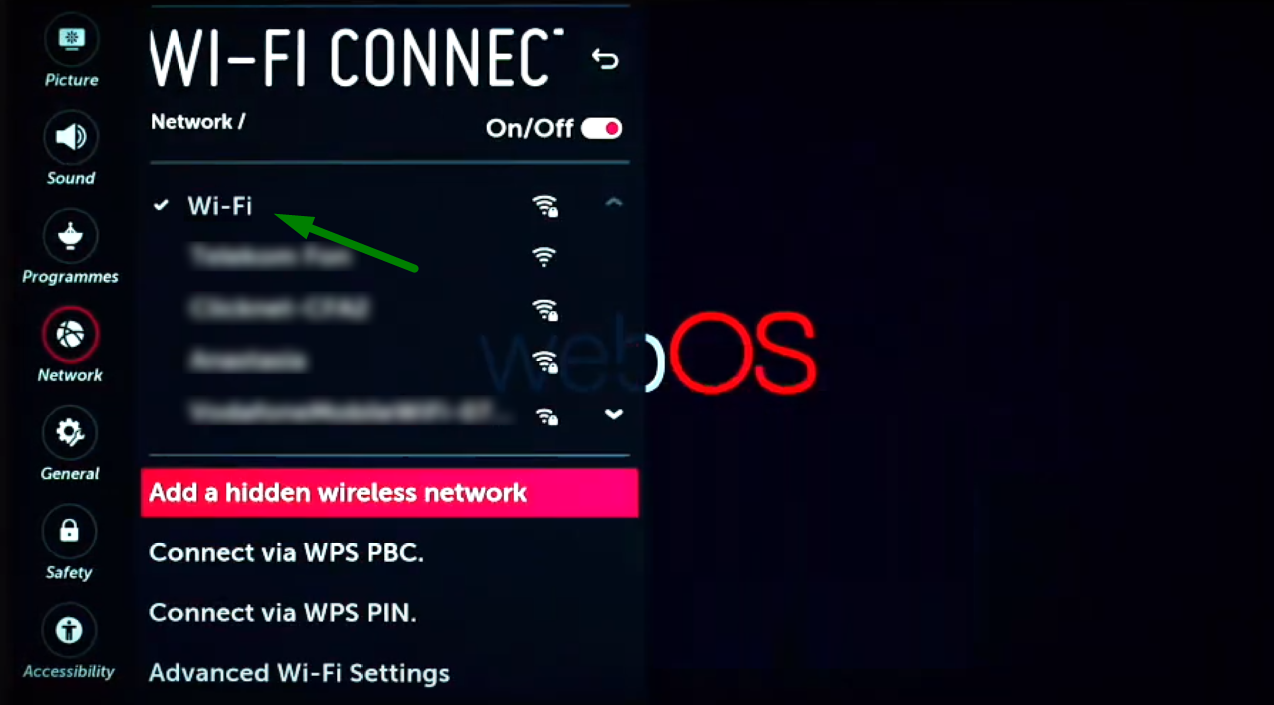
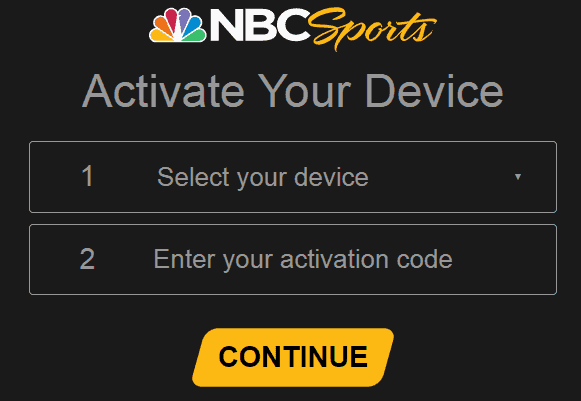


Comments
Post a Comment